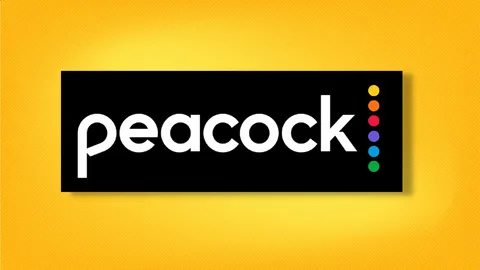In the era of streaming supremacy, having instant access to a vast library of content is not just a luxury but a cornerstone of modern entertainment. NBCUniversal’s Peacock has soared into this competitive landscape, offering a unique blend of current-season NBC hits, iconic classic shows, blockbuster movies, and critically acclaimed originals. For millions of households, the central hub for this entertainment is the Samsung Smart TV. Its intuitive Tizen operating system and vibrant display make it an ideal platform for streaming.
If you’re the proud owner of a Samsung Smart TV and are ready to dive into the world of Peacock—from The Office and Parks and Recreation to Premier League football and the latest Universal monster movie—this guide is your definitive resource. We will walk through every step, from checking compatibility to mastering the app’s features, ensuring you can start streaming with confidence.
You May Also Like- Peacock : Start Streaming Today with This Simple Login Guide Visit : Peacocktv.com/tv
Part 1: Prerequisites and Compatibility Check
Before you begin the download process, it’s crucial to ensure your hardware and software are up to the task. A little preparation now can save you from frustration later.
1. Samsung Smart TV Model and Year:
The Peacock app is designed to run on Samsung Smart TVs from 2017 and newer that use the Tizen operating system. If your TV is from 2016 or earlier, it may not support the app due to hardware or software limitations. To check your model year:
- Look at the TV’s original packaging or the sticker on the back of the TV. The model code often contains the year.
- Navigate to Settings > Support > About This TV on your TV. The model number and software version will be displayed here.
2. Internet Connection:
A stable and robust internet connection is non-negotiable for streaming. Peacock recommends a minimum speed of:
- 3.0 Mbps for SD streaming.
- 5.0 Mbps for HD streaming.
- 12.0 Mbps for 4K UHD streaming (available on select content).
For the best experience, a wired Ethernet connection is superior to Wi-Fi as it provides greater stability. If using Wi-Fi, ensure your TV has a strong signal. You can test your network speed directly on the TV through the settings menu (Settings > General > Network > Network Status).
3. Samsung Account:
To download any app from the Samsung Smart Hub, you must be logged into a Samsung Account. This is typically set up during the initial TV configuration. If you’re not sure, go to Settings > General > System Manager > Samsung Account to verify or create one.
4. Peacock Subscription Plan (Optional but Recommended):
While Peacock offers a generous free tier with thousands of hours of content, it is supported by advertisements and has a more limited library. To unlock everything Peacock has to offer, including full current seasons of NBC shows, next-day access, premium movies, and live sports, you will need a Premium or Premium Plus plan. It’s best to decide on this beforehand, though you can manage your subscription directly through Peacock’s website on a computer or mobile device.
Part 2: The Step-by-Step Download and Installation Process
Once you’ve confirmed compatibility, the actual installation process is straightforward. Follow these steps carefully.
Step 1: Power On and Connect
Turn on your Samsung Smart TV and ensure it is connected to your home internet network. Wait for the home screen to fully load.
Step 2: Access the Smart Hub
Using your Samsung remote, press the Home button. This is typically a button with a house icon. This action will bring up the Smart Hub launcher bar at the bottom of your screen, which is your gateway to all apps and settings.
Step 3: Navigate to the Apps Section
Using the directional pad on your remote, navigate to the Apps icon on the launcher bar. It usually looks like a grid of colorful squares. Select it by pressing the center button on the remote.
Step 4: Search for the Peacock App
Once in the Apps section, you will see featured and recommended apps. To find Peacock directly, use the Search function. It is often represented by a magnifying glass icon in the top-right corner of the screen. Select it.
- Using the on-screen keyboard, type “Peacock.” As you type, search results will populate.
- Select the Peacock app from the list. The official Peacock icon is a stylized, multi-colored peacock feather.
You May Also Like- Peacock : Start Streaming Today with This Simple Login Guide Visit : Peacocktv.com/tv
Step 5: Download and Install
You will now be on the Peacock app details page. Here, you can see a description, screenshots, and user reviews. To proceed with the installation, click the Install button. The download will begin, and a progress bar will indicate the status. This should only take a minute or two, depending on your internet speed.
Step 6: Launch the App
After the installation is complete, the “Install” button will change to an “Open” button. Select it to launch the Peacock app for the first time.
Part 3: Initial Setup, Sign-In, and Activation
The first time you open Peacock, you’ll need to link it to your account.
Step 1: The Welcome Screen
The app will open to a welcome screen. You will likely see two options: “Sign In” and “Watch Free.” Even if you plan to use the free tier, selecting “Sign In” is often necessary to personalize the experience.
Step 2: The Activation Code
Selecting “Sign In” will display a screen with a unique alphanumeric activation code and instructions to visit a website, usually Peacock official website.
Step 3: Activate on a Secondary Device
On a separate device—such as a computer, smartphone, or tablet—open a web browser and go to the URL provided on your TV screen .
- Log in to your Peacock account using your email and password. If you don’t have an account, you can create one on the spot.
- You will be prompted to enter the activation code from your TV. Type it in carefully and submit.
Step 4: Success and Synchronization
Within a few seconds, your Samsung TV screen will refresh, confirming that the activation was successful. Your Peacock account is now linked to the app on your TV, and your personalized profile and watchlist will sync. You are ready to start streaming!
Part 4: Troubleshooting Common Issues
Even with a smooth process, you may encounter hiccups. Here are solutions to the most common problems.
- “Peacock App Not Found” in the Store: This almost always indicates an incompatible TV model (pre-2017). Double-check your TV’s model year. There is no workaround for this; you will need to use an external streaming device like a Roku, Amazon Fire Stick, or Chromecast.
- Installation Fails or is Stuck: This is usually a network-related issue.
- Check your internet connection on the TV.
- Restart your Samsung Smart TV. Unplug it from the power outlet for 60 seconds, then plug it back in. This clears the TV’s cache and can resolve many glitches.
- Check for TV software updates. Go to Settings > Support > Software Update > Update Now. An outdated OS can cause app instability.
- Activation Code Not Working: Codes are time-sensitive.
- Ensure you are entering the code correctly, paying attention to capital letters and numbers.
- Go back on your TV and generate a new code, then try again on the activation website.
- Clear your browser’s cache and cookies on the device you’re using for activation.
- App is Slow, Buggy, or Crashing: This points to an issue with the app itself.
- Check for App Updates: In the Samsung App Store, go to the Peacock app page. If an update is available, an “Update” button will appear.
- Reinstall the App: Delete the Peacock app (hover over it on the Apps screen, press the up arrow on your remote, and select the trash can icon) and then reinstall it fresh. This often fixes corrupted data.
You May Also Like- USA NETWORK: Start Streaming Today with This Simple Login Guide Visit : Usanetwork.com/activatenbcu.
Part 5: Mastering the Peacock Experience on Samsung TV
Now that you’re up and running, here’s how to get the most out of Peacock.
- Profiles: Peacock allows you to create up to six profiles per account. This is perfect for households, allowing personalized recommendations and watchlists for each user. You can manage profiles within the app.
- Content Tiers: Understand what you have access to. The Free tier has a large library but with ads. Peacock Premium ($5.99/month with ads) unlocks the full library, including next-day NBC shows and live sports. Peacock Premium Plus ($11.99/month) removes most ads (some exceptions apply due to streaming rights) and allows you to download shows on mobile devices for offline viewing.
- Live TV and Channels: Don’t forget the “Channels” section! Peacock offers live, 24/7 channels themed around specific shows, genres, or celebrities (like The Office Channel or SNL Vault), mimicking the experience of channel surfing.
- Sports Hub: For sports fans, Peacock is a premier destination, especially for Premier League soccer, WWE, and the Olympics. The Sports hub organizes live events, replays, and highlights efficiently.
- Parental Controls: You can set a PIN lock on individual profiles to restrict access to mature content, giving you control over what your children can watch.
Conclusion: Your Gateway to Endless Entertainment
Downloading Peacock onto your Samsung Smart TV is a simple, gateway process that unlocks a world of premium entertainment. By ensuring your TV is compatible, following the step-by-step installation guide, and knowing how to troubleshoot common issues, you can seamlessly integrate the vibrant content of Peacock into your daily viewing routine. From binge-watching timeless sitcoms to catching live sporting events in stunning clarity, your Samsung TV, paired with Peacock, becomes a powerful entertainment centerpiece. So, grab your remote, get comfortable, and enjoy the show.